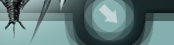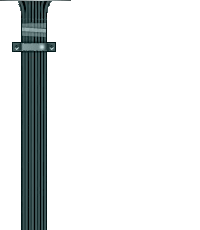Переводить не стал, ибо много :)
Preform AV Enabler allows the group/raid leader to solo queue everybody (whom have their battlemaster windows open) simultaneously with a button press. In addition, the group/raid leader can also force members with the addon installed to either leave queues or join the majority's battleground instance. A status window allows all those with the addon installed to view the current queue status of each other.
The status window's information includes: if a member's battlefield instance window is open or not and which battlemaster it is, if they are queued for any battlegrounds, which battleground instances they received, which battleground they may be in, and if they have deserter or not and its current duration.
The automation feature (which was a lot more impressive when leaving the queue did not close your battlemaster window) will auto-queue the raid when everybody is ready, and auto-join or auto-leave queues depending on the threshold set.
To use, open a battlemaster window and click the Preform AV Enabler button, type /preformav, or click "Preform" on the menu that appears when right clicking the minimap battleground icon.
- Column hiding and window resize options added
- Clicking on player names now targets that player, and right clicking player names brings up a menu like that of the raid window
Table of Contents
1 Installation Guide
2 Translations
3 TOC Numbers (Out of Date Mods)
4 Mac Support
5 Directory Structure
Installation Guide
Exit "World of Warcraft" completely
Download the mod you want to install
Make a folder on your desktop called "My Mods"
Save the .zip/.rar files to this folder.
If, when you try to download the file, it automatically "opens" it... you need to RIGHT click on the link and "save as..." or "Save Target As".
Extract the file - commonly known as 'unzipping'
Do this ONE FILE AT A TIME!
Windows
Windows XP a built in ZIP extractor. Double click on the file to open it, inside should be the file or folders needed. Copy these outside to the "My Mods" folder.
WinRAR: Right click the file, select "Extract Here"
WinZip: You MUST make sure the option to "Use Folder Names" is CHECKED or it will just extract the files and not make the proper folders how the Authors designed
Mac Users
StuffitExpander: Double click the archive to extract it to a folder in the current directory.
Verify your WoW Installation Path
That is where you are running WoW from and THAT is where you need to install your mods.
Move to the Addon folder
Open your World of Warcraft folder. (default is C:\Program Files\World of Warcraft\)
Go into the "Interface" folder.
Go into the "AddOns" folder.
In a new window, open the "My Mods" folder.
The "My Mods" folder should have the "Addonname" folder in it.
Move the "Addonname" folder into the "AddOns" folder
Start World of Warcraft
Make sure AddOns are installed
Log in
At the Character Select screen, look in lower left corner for the "addons" button.
If button is there: make sure all the mods you installed are listed and make sure "load out of date addons" is checked.
If the button is NOT there: means you did not install the addons properly. Look at the above screenshots. Try repeating the steps or getting someone who knows more about computers than you do to help.
Translations
When you download a mod, please be sure that the mod is compatible with your translation of wow. Some mods only work on the US versions, while some only work on some of the various European versions. These variations are called "Localizations".
TOC Numbers (Out of Date Mods)
When Blizzard patches WoW, they change the Interface number. This means that all mods will be "out of date" unless or until the author releases a new version for that interface. Some people go into the .toc files and update the numbers themselves, but this is STRONGLY advised against as it will cause problems locating possible incompatibilities addons. When you log into WoW after a patch, you DO NOT have to delete your interface directory. All you have to do is simply tell WoW to ignore the interface numbers and load all the mods anyway. All you have to do is, while at the "character select" screen, look in the lower left corner and click on the "addons" button. A window will pop up listing all your installed mods.
If you look in the upper left corner of that window there should be a box that says "Load Out of Date AddOns". You want to CHECK this box. Now simply go into WoW normally and all your mods should load. As of the 1.9 patch, you will have to do this after EVERY patch/update that Blizzard posts! If you encounter any problems with a mod after a patch, please be sure to let the author of the mod know so they can fix it.
See also: About "Out Of Date AddOns"
Mac Support
WoW addons are not platformed based. As such, they can be used on either Mac or PC. You can extract both .zip and .rar files on a Mac using StuffitExpander.
Directory Structure
World of Warcraft
|_ Interface
|_AddOns
|_*AddonName*
|_ *AddonName*.toc
|_ *AddonName*.xml
|_ *AddonName*.lua
|_ (possibly others as well)...
Скачать Preform AV Enabler 2.1